Step 1
Click on the My Account link at the top right of the page. This will take you to the My Account login screen.
For mobile devices, the link will be the icon in the bottom left of the screen.

Step 2
Click on the Lost your password? link below the login area. This will take you the the Lost Password screen.

Step 3
Type in your email address for your SalemNOW Store account. Then click the Reset Password button.

You should then get a message stating an email has been sent to the address you submitted.

Step 4
Login to your email account and open the Password Reset email from SalemNOW Store. Click the Click here to reset your password link in the email.
Note: If you don’t see the email in your inbox then check your junk folder. Be sure to click the link that says, “Not junk”, or “Add to Safe Sender list” to ensure you get future emails from The SalemNOW Store.
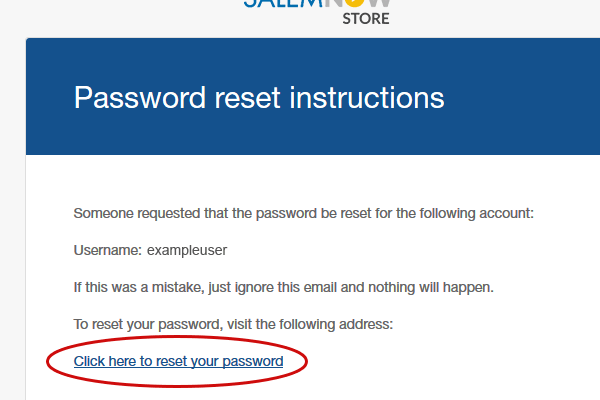
Step 5
After clicking on the link in the email you will be taken to the Lost Password page where you will be able to place in your New Password for you SaleNOW Store account. Be sure to fill in both password fields with your new password (ensuring it is correct) and click the Save button.

You should then get a message stating your password has been reset. You can now login to your account.

If you have any issues with this process please contact our support team.

